How To Connect Your Windows VPS to RDP On MAC?
First you will have to Install Microsoft Remote Desktop application from the App Store.
https://apps.apple.com/gb/app/microsoft-remote-desktop/id1295203466?mt=12
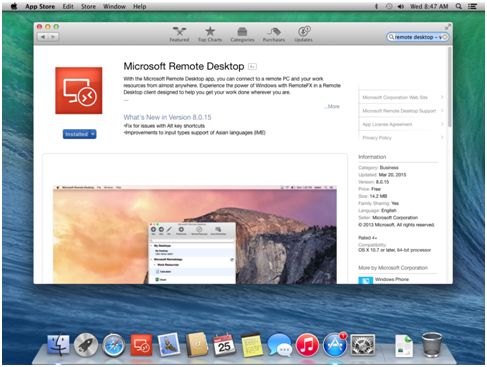
Go To File > New Finder Window > Favorites > Applications > Microsoft Remote Desktop

Open the Microsoft Remote Desktop application and click New.

Enter all of the login credentials including name, IP:Port, Username, and Password in the fields below that you received in your email.

Double-click on the new connection entry to connect to your VPS. You'll get a SSL certificate warning, Click "Continue".

And this is it, the next you will see your shiny new Agile Tech's Windows VPS.

If you face any issue or problem connecting your VPS please open a support ticket from your ATS account and we will take care of it in no time.
Join Our Discord: https://discord.gg/SNe6d63gXq



