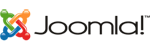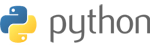Welcome to VPS Hosting!
This guide will help you get started with setting up and managing your VPS. Our goal is to make the process as smooth and straightforward as possible. Let's dive in!
Step 1: Access Your VPS Account After signing up for a VPS hosting plan, you'll receive an email with your login credentials. Use these credentials to access your VM account and manage your VPS.
Step 2: Set Up Your VPS Once you're logged in, go to the "VPS" section and click on "Create VPS." You'll be prompted to choose an operating system (OS), location, and server plan. VM Box offers a variety of OS options, including popular choices like Ubuntu, CentOS, and Debian. Select the options that best suit your needs, and proceed with the VPS creation.
Step 3: Access Your VPS After your VPS is set up, you'll need to access it via SSH. You'll find your VPS IP address and root password in your VM Box account under the "VPS" section. Use an SSH client like PuTTY (for Windows) or Terminal (for macOS and Linux) to connect to your VPS using these credentials.
Step 4: Configure Your VPS Now that you have access to your VPS, you can start configuring it to meet your requirements. This may include tasks like updating the OS, installing essential software packages, and setting up a web server (e.g., Apache, Nginx) or a database server (e.g., MySQL, PostgreSQL).
Step 5: Deploy Your Applications Once your VPS is configured, you can start deploying your applications. Depending on your project, this could involve installing a content management system (CMS) like WordPress, uploading custom web applications, or configuring an email server.
Step 6: Monitor and Optimize Your VPS To ensure your VPS runs smoothly, monitor its performance regularly using tools like htop or vmstat. If you notice any issues, you can optimize your VPS by adjusting resource allocation, fine-tuning your server configuration, or upgrading your hosting plan.
Step 7: Secure Your VPS Lastly, don't forget to secure your VPS. This includes tasks like setting up a firewall, configuring SSH keys for authentication, and keeping your software up to date.
By following these steps, you'll be well on your way to getting the most out of your VM Box VPS hosting. If you need any assistance along the way, feel free to consult the VM Box documentation or reach out to our support team. We're here to help!