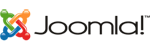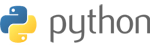Introduction: Plesk is a powerful web hosting control panel that simplifies website and server management. It provides an intuitive interface for managing domains, email accounts, databases, and more. If you're new to Plesk hosting, this guide will help you get started and familiarize yourself with the essential features and tools.
-
Log in to Plesk: a. Visit the Plesk login URL provided by your hosting provider. b. Enter your Plesk username and password. c. Once logged in, you'll see the Plesk dashboard, which provides an overview of your account and server resources.
-
Set up your domain: a. Navigate to the "Websites & Domains" tab. b. Click "Add Domain" and enter your domain name, then click "OK." c. Confirm that your domain's DNS records are correctly configured, and update them if necessary.
-
Create email accounts: a. Select your domain and click "Mail" in the left-hand menu. b. Click "Create Email Address" and enter the desired email address and password. c. Configure your email client or use Plesk's webmail interface to access your new email account.
-
Manage databases: a. Navigate to the "Databases" tab. b. Click "Add Database" and enter a database name, username, and password. c. Use the provided database credentials to connect your website or application to the database.
-
Install applications: a. Visit the "Applications" tab. b. Browse the available applications, such as WordPress, Joomla, or Drupal. c. Click "Install" to add the desired application to your domain.
-
Manage files: a. Access the "File Manager" from the "Websites & Domains" tab. b. Use the File Manager to upload, download, edit, or delete files and folders for your website. c. Set file and folder permissions as needed.
-
Monitor server resources: a. View server resource usage, such as disk space and bandwidth, on the Plesk dashboard. b. Monitor website traffic statistics and visitor information under the "Statistics" tab.
Getting started with Plesk hosting is straightforward, thanks to its user-friendly interface and comprehensive feature set. By following this guide, you'll be well on your way to managing your website and server with ease. If you need additional assistance, your hosting provider's support team is available to help.