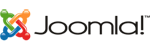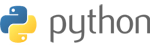This guide is for Windows, MAC users follow this guide: https://www.agiletechsolutions.co.uk/clientarea/knowledgebase/39/-How-To-Connect-Your-Windows-VPS-to-RDP-On-MAC.html
You will use RDP (Remote Desktop Protocol) to access/manage your Windows VPS, the same way SSH is used on a Linux server. By default, RDP is included in Windows so you do not need to install it yourself.
By default it is located at
%windir%\system32\mstsc.exe
Or you can search it, click on the search icon and type "Remote Desktop Connection"

Click on it and enter your Windows VPS IP under "Computer" option & hit connect.

Next it will ask for your login information, user name and password.

You will get these login credentials including server ip, username and password in your VPS server welcome email. Enter User name and Password and hit "OK".

On first login you will have to agree with a self-signed SSL certificate, and an option like this will be shown:
Check "Don't ask me again for connections to this computer" and hit "Yes".
And that's it, the next screen you will see is the desktop of your shiny new Agile Tech's Windows VPS.

If you face any issue or problem connecting your VPS please open a support ticket from your ATS account and we will take care of it in no time.
Join Our Discord: https://discord.gg/SNe6d63gXq