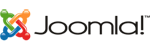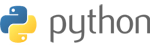Introduction: Managing your email accounts in cPanel is easy and intuitive. This guide will walk you through the process of creating, modifying, and deleting email accounts, as well as setting up email forwarders and autoresponders.
-
Creating an email account: a. Log in to your cPanel account and navigate to the "Email" section. b. Click on "Email Accounts." c. Click the "Create" button. d. Enter the desired email address, password, and storage quota, then click "Create."
-
Modifying an email account: a. In the "Email Accounts" section, locate the email account you want to modify. b. Click the "Manage" button next to the account. c. From here, you can update the account's password, storage quota, or other settings. d. Click "Save" to apply your changes.
-
Deleting an email account: a. Locate the email account you want to delete in the "Email Accounts" section. b. Click the "Delete" button next to the account. c. Confirm that you want to delete the account and all its associated data.
-
Setting up email forwarders: a. In cPanel's "Email" section, click on "Forwarders." b. Click the "Add Forwarder" button. c. Enter the email address you want to forward and the destination email address. d. Click "Add Forwarder" to complete the setup.
-
Creating an autoresponder: a. In the "Email" section of cPanel, click on "Autoresponders." b. Click the "Add Autoresponder" button. c. Fill in the required fields, such as the email address, subject, and message body. d. Set the start and end times for the autoresponder, if desired. e. Click "Create" to activate the autoresponder.
Managing your email accounts in cPanel is simple and efficient. By following these steps, you can easily create, modify, and delete email accounts, as well as set up email forwarders and autoresponders. If you need further assistance or have any questions, don't hesitate to contact our support team.